These days everyone has a SSD with their OS installed on it & a secondary HDD for storing program data.
But when you have a few devices with 16gb, 32gb, 64gb of storage & have plenty of data on them, when you back them up iTunes dumps that data to C: which will fill your SSD really quickly!
Here are instructions on how to change the location that iTunes uses to backup your iPhone, iPad, or iPod touch for Windows.
Step One
Press Windows+R on your keyboard to bring up to the Run dialog. Input cmd into the Open field and click OK to launch Command Prompt.
Step Two
Navigate to the MobileSync directory by inputting the following command and pressing Enter.
cd "%APPDATA%Apple ComputerMobileSync"
Step Three
If you haven’t created a new directory to store your backups please do so now.
Step Four
Input the following command to create a symbolic link to your new directory.
mklink /J "%APPDATA%Apple ComputerMobileSyncBackup" "D:tempBackups"
Step Five
You can use Windows Explorer to verify the symbolic link was created. Notice the arrow at the bottom left of the icon.
Step Six
Test out the change by performing a backup with iTunes and verifying that your files are backed up to the new directory.









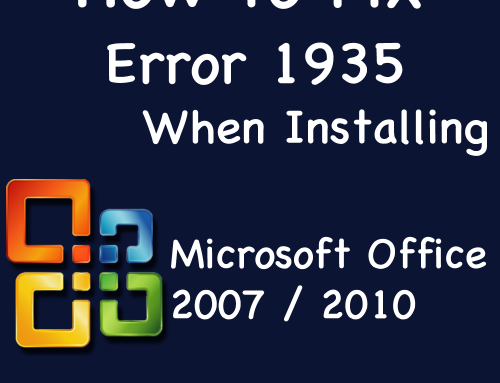
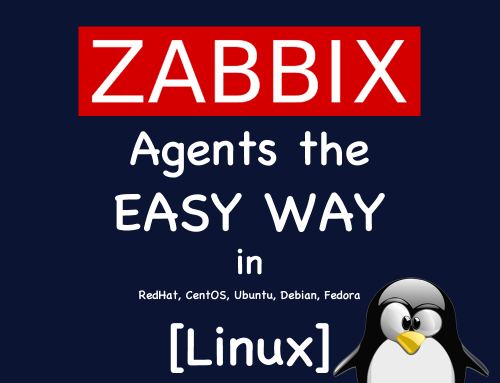


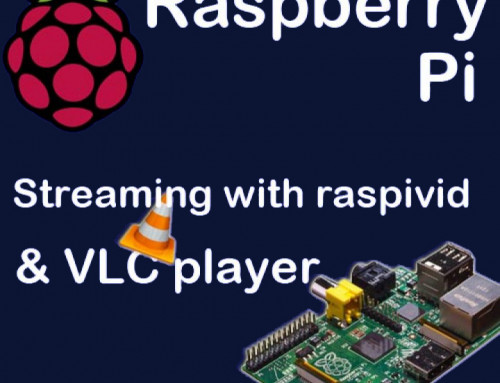
Leave A Comment